Go to the Main Page.
Go to the Documentation.
Previous: Download Files.
Next: First Start dialog.
Using the installer
The MSI Installer is a standard Wiindows Installer-based MSI.
Running the installer
There are at least two ways to run the installer.
Technique 1 - Run the MSI from a file explorer
Using a file explorer you can navigate to the directory containing the downloaded MSI file.
Then right-click the MSI file and select Install:
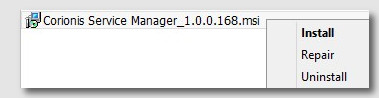
Technique 2 - From a Command Prompt
Open a Command Prompt (DOS box) in the file download directory then enter:
msiexec /i "Corionis Service Manager_1.0.1.180.msi"
Don’t forget the double-quotes around the filename.
Installer dialogs
Welcome
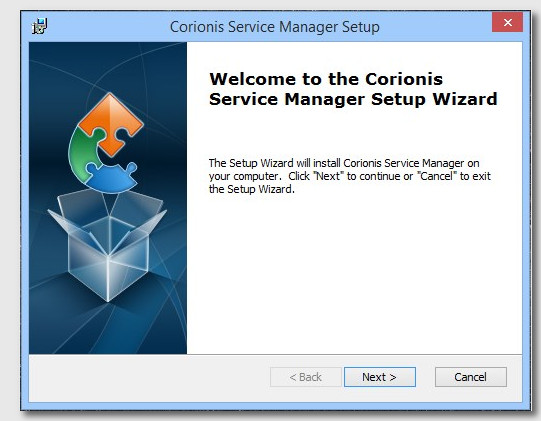
Click Next.
Type of install
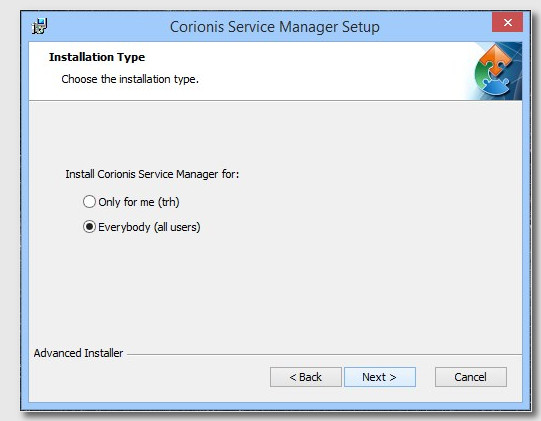
Select the type of installation.
- Only for me installs a shortcut only for the user, and the .ini file is kept in the user’s APPDATA directory.
- Everybody (all users) installs a shortcut for everyone, and the .ini file is shared.
Install folder
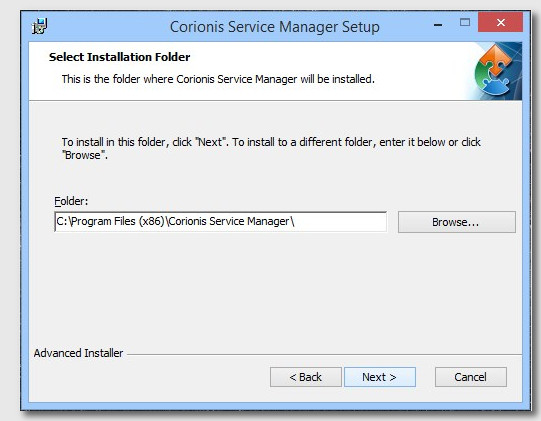
Choose where to install CSM. In most cases the default is recommended.
Install ready
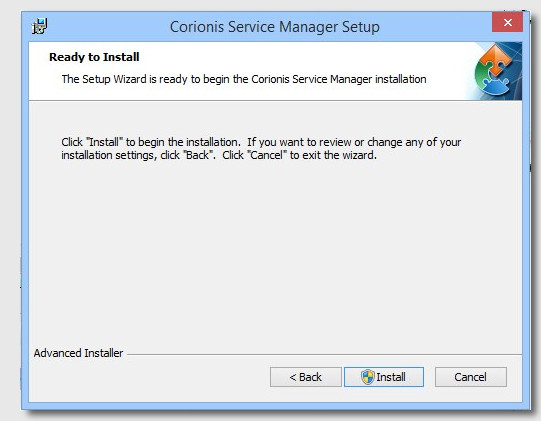
Click Install when ready.
Install finished
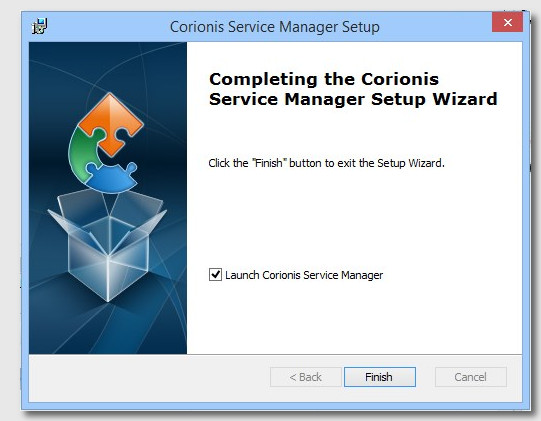
Uncheck the run option if you wish. Click Finish when done.
Next: First Start dialog.
Previous: Download Files.
Go to the Documentation.
Go to the Main Page.
